Shamelessly Begging For Tech Help
Ok.
Some of you out there must certainly know the answer to this.
Please help me figure this out.
One of my mom's customers is paying me to type a term paper for her.
I did.
Ten pages, plus references.
When I printed it out, there was a paper jam at page 7.
I fixed the paper jam and hit the button for it to resume printing.
It did the rest of the pages, but it skipped over page 7.
"Fine," I thought, "I'll just go back and have it print out page 7 separately."
But it won't print it.
Whenever I ask it to print out any type of Word document at ALL now, it immediately closes the program. Closes the entire program completely. POOF.
This happens whether I ask for just one page or the entire document.
Nothing ends up in the printer queue, and the program inevitably gets shut down.
I rebooted the computer.
Didn't help.
I turned the printer off, waited, and turned it on again.
Didn't help.
Rebooted the computer again.
Didn't help.
Turned the printer off again, waited, and turned it on again.
Didn't help.
Other types of documents are printing all right (for example, I tested it on an e-mail page and there were no problems). It's only Word Documents that are doing this. I tried other Word documents, just to test, and the same thing is happening with all of them.
I need to print out page 7 for this lady.
In case it matters, the printer is an HP Deskjet F4240.
It seems to be a computer problem instead of a printer problem, though, since e-mails are printing out just fine. It's not that the printer can't print; it's that the computer won't allow Word Documents to BE printed.
WHAT is the problem and HOW can it be fixed?
(*curls up in fetal position and sobs*)
UPDATE on 7-31-14:
Well, it's over half a year later.
I did nothing to change any of my settings or cookies or software.
I resorted to using WordPad whenever I needed to print out a document, because MS Word continued to crash whenever I hit print.
Yet, magically, a couple days ago I tried printing an MS Word document... AND IT WORKED.
Somehow, spontaneously, the problem is fixed, even though I did nothing to fix it.
YAY!
I have no idea why it's back to working properly after so many months, but I'm glad anyway!!!
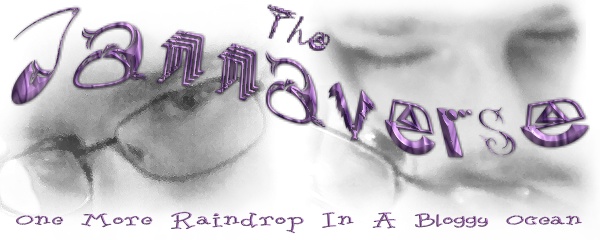
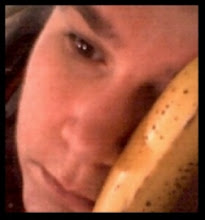







20 comments:
Oh, Janna, I wish I could help. Short of tossing the bloody printer up against the wall I really don't know what to do.
First thing I'd try, since you're in a hurry, is save the document as a PDF and then just print page 7 (or all) of the PDF from Adobe.
Depending on what version of Word you have, this might be up at File --> Save & Send --> Create PDF/XPS Document --> Create.
You'll still have your original word document for troubleshooting later, but at least you can get your stuff printed.
btw, anything on page 7 different than the others? For example, did you embed a large picture (or larger one than other pages?) Or did you get creative with fonts? Or did you determine how to obtain energy from the earth and your printer was sabotaged from the evil powers that be?
nonamedufus: Thanks for visiting anyway!
whall: Nothing on pg 7 any different from the rest. All just plain text.
Still wondering about the evil powers.
Also whall: Alas, none of the options will let me save it as PDF. I tried saving it as HTML, but then all her formatting was lost (double space, headers, page numbers, etc.)
Just tried the whole thing again.. Nothing is different. It closes Word down as soon as I hit 'print'. Nothing's in the print queue.
Can anyone help me fix it?
http://help.lockergnome.com/office/Word-97-crashing-printing--ftopict929317.html
I'm not sure what version of windows you're running, but if you select anything else as your default printer, hopefully Word stops crashing when you go to Print, and you'll be able to select PDF.
...meaning, quit word, go to Printers and Faxes from Control Panel, right-click on any printer-type object other than your main printer, select "Set as Default", then go back into Word and see if you can save as PDF. If it works, then you can at least get the PDF file, then go back and set your printer as the default and print from Adobe.
I have no other printer or printer-type object to set as my default. Just the one I'm already using.
I think what I'm going to have to do is save her paper on a flash drive and have her print it out somewhere else by herself.
That still doesn't solve the problem of Word crashing everytime I try to print any kind of Word document. It was fine earlier today; now it isn't. What on earth happened? Why is it working differently all of a sudden? How can I get it back the way it was before?
Oops, I forgot you can't save to PDF... back on old versions that wasn't supported. So, you could find a friend (oh I don't know, maybe someone who likes lolcats and mixes his cereals) to send the file to, have them convert it to PDF, and send it back and then you can print it.
I've had paper jams before, and none of them have ever caused anything like this... why all of a sudden did this particular paper jam make Word decide to crash every time I try to print?
As to what happened, it's likely a print driver issue, and the paper jam triggered the issue. Older programs didn't take into account as many things that could go wrong, so the program is improved by the authors over time to not fail so much.
Word creates temp files when printing, so maybe when the paper jam happened, the way Word handles these temp files got corrupted somehow. Since it's solely a Word issue and not other items on your computer, I'm guessing it's due to the temp files and not anything specifically wrong with your printer or the print driver.
Could be that clearing out the TEMP files would help. http://support.microsoft.com/kb/89247 has more info
1. IMPORTANT: make an extra backup of your file. Save it anywhere, and name it different and something memorable. You can either just copy the file or do a File -> Save As and save it somewhere
2. Reboot so everything's clean
3. Don't open Word yet.
4. Delete any temp files you see - these would be files that start with a tilde (~) and end with .tmp extension.
5. Check to see if you have any files that start with tilde (~) and dollar sign ($) that is named similar to your original file. Delete them if so.
6. Go back into word, start a new document with just one page and try to print it.
7. If that works, try with your bigger document.
Hope this helps!
Whall: I tried it.... and got my hopes up because I DID see TEMP files there. I deleted all the ones I could find, even ones that seemed to have nothing to do with the document I was working on.
I shut off the printer, and then I shut off the computer.
I went in the bathroom to pee, since I swear I've drank almost an entire 2-liter trying to figure this out.
Came back, turned everything on again...
Checked again to make sure there weren't any TEMP files in the folder...
Opened the document....
Tried printing...
And...
It still crashed.
I could just cry.
Did you update the drivers for the printer? Or email me the document and I will convert it to a PDF for you - I'll be up for at least another hour (or 2). Also when I googled this problem (and it appears to be a common problem) someone suggested when saving the document to use compatibility mode...
Could you bottle some of those tears, as I hear Janna tears fetch a great price on the black market.
Make sure word isn't running, and then also look for (and delete) temp files here:
c:\temp
c:\windows\temp
c:\windows\tmp
Grace: Thanks for visiting and trying to help!
I haven't installed printer drivers since I first got the printer, and I'm not even sure I'd remember how to do it anymore.
I'm going to have to just save it all on a flash drive and let her print it out herself, I think. The hard work is done (all the typing and formatting). She'll just need to hit print, and hopefully she'll have better luck with it than I do.
Compatibility mode?
I don't see anything in the save dialog that looks like that... I'm guessing it's not available with Word97. Is it a newer thing?
Whall: How much are Janna tears worth on the black market?
Enough to buy me a laptop, maybe?
I hear McDonalds has free wi-fi, and then I wouldn't have to deal with dialup anymore.
Anyway... let's see...
Looking in C:\ ...
No temp folder there.
Looking in C:\windows ...
it says "THESE FILES ARE HIDDEN. THIS FOLDER CONTAINS FILES THAT KEEP YOUR SYSTEM WORKING PROPERLY. YOU SHOULD NOT MODIFY ITS CONTENTS."
Aaallll rightyyy then.
I clicked on "show the contents of this folder" anyway.
And... one of the folders IS a "temp" folder.
I clicked on that folder, feeling somewhat uneasy....
And there doesn't seem to be any temp files that relate to word documents, as far as I can tell. None of them have the tilde thing or dollar signs. Most are .log extensions.
So, about that tear vial...
Update printer drivers:
http://h10025.www1.hp.com/ewfrf/wc/softwareCategory?cc=us&dlc=en&lc=en&product=3571317&
Follow the instructions...
The part that makes me question whether the PRINTER is the problem is this:
It prints other kinds of documents just fine.
I just printed something off the web and it worked perfectly. I printed e-mail and it worked perfectly.
The printer works... it just isn't receiving any of the data from Word documents. Somehow the data isn't making it to the printer anymore because the program crashes before anything else can happen.
If printing from the web works you could upload the document into Google docs. If you use the Chrome browser to print it will look exactly like it does in Google docs. It sounds like something in Word got screwed up.
Nara: Neat idea... though I don't have the Chrome browser. I'm fond of Firefox. Wondering if I can use Google docs without having Chrome...?
Post a Comment